Comcast raising TV and Internet prices, including a big hike to hidden fees
 Thursday, November 26, 2020 at 7:45PM
Thursday, November 26, 2020 at 7:45PM Comcast is raising prices for cable TV and Internet service on January 1, 2021, with price hikes coming both to standard monthly rates and to hidden fees that aren't included in advertised prices.
TV customers are getting an especially raw deal, as Comcast is adding up to $4.50 a month to the "Broadcast TV" fee and $2 to the Regional Sports Network (RSN) fee. That's an increase of up to $78 a year solely from two fees that aren't included in advertised rates.
As in past years, even customers who still are on promotional pricing will not be spared from the Broadcast TV and RSN fee increases. "Customers on promotional pricing will not see that pricing change until the end of the promotion, but the RSN and Broadcast TV fees will increase because they're not part of the promotional pricing," a Comcast spokesperson told Ars.
Without the upcoming increase, the Broadcast TV fee currently ranges from $7.90 to $14.95 depending on the market, the spokesperson said. The RSN fee maxes out at $8.75 a month in most of Comcast's territory, but Comcast said this fee is $14.45 for Chicago-area customers with access to the Sinclair-owned Marquee Sports Network that airs Chicago Cubs games. The RSN fee is not charged in some markets that don't have RSNs.
Six Internet-only packages that cost $53 to $113 a month will all rise $3 a month, and the price for professional installations or in-home service visits is rising from $70 to $100. Comcast revealed price increases in a notice that has been shared on Reddit:
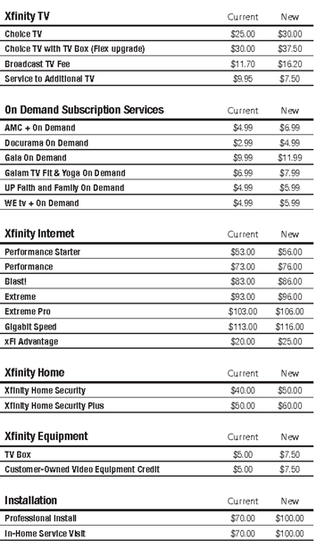
While the above price-increase notice is for Chicago only, a Comcast spokesperson confirmed to Ars that price hikes will be nationwide. The Chicago price-change list doesn't include the Regional Sports Network fee "because their RSN fee increased on October 1, 2020 with the addition of the Marquee Sports Network. The RSN Fee will increase by $2 in all other markets effective January 1, 2021," Comcast told Ars.
"Other changes for 2021 include a Broadcast TV Fee increase of up to $4.50 depending on the market; $3 increase for Internet-only service; and up to a $2.50 increase for TV boxes on the primary outlet, with a decrease of up to $2.45 for TV boxes on additional outlets," the Comcast spokesperson added. The fee for a customer's primary TV box is rising from $5 to $7.50, while the fee for additional boxes is being lowered from $9.95 to $7.50.
While the Chicago price list says the base price of the Choice TV package is rising from $25 to $30 a month, it's not clear which TV packages will get price increases in other areas. Comcast told us that changes to base TV prices will vary by market.
Comcast charges a $30 monthly fee to upgrade from the 1.2TB plan to unlimited data, or $25 a month for customers who purchase xFi Complete, which includes unlimited data and rental of the Comcast gateway modem/router. The xFi Complete fee is only $20 in some markets, but Comcast told Ars it is raising the price in those markets to $25 to match what's charged in the rest of the country.
Comcast blames programmers
Comcast defended the price increases with this statement:
Rising programming costs—most notably for broadcast TV and sports—continue to be the biggest factors driving price increases for all content distributors and their customers, not just Comcast. We're continuing to work hard to manage these costs for our customers while investing in our network to provide the best, most reliable broadband service in the country and the flexibility to choose our industry-leading video platform with X1 or the highest quality streaming product with Flex, the only free streaming TV device with voice remote that's included with broadband service.
But Comcast can't solely blame other programmers for price hikes because Comcast itself owns NBCUniversal and thus determines the price of all NBCUniversal content, including the national channels and eight RSNs in major markets. Despite Comcast owning NBC, the cable company recently warned customers that they could lose NBC channels if Comcast is unable to reach a new carriage contract with... NBC. The absurd situation was summarized by TechDirt in an article aptly titled, "Comcast Tells Customers They May Lose Access To Comcast Channels If Comcast Can't Agree With Comcast."
On the broadband side, Comcast seems to be justifying price hikes based on the company's investment in improving its network. But Comcast reduced capital spending on its cable division in 2019 and reduced cable-division capital spending again in the first nine months of 2020.
As we reported Monday, Comcast will also be enforcing the 1.2TB monthly data cap throughout its entire 39-state territory in 2021. Currently, Comcast enforces the cap in 27 states.
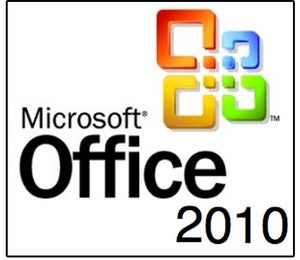 JD Sartain / IDG
JD Sartain / IDG