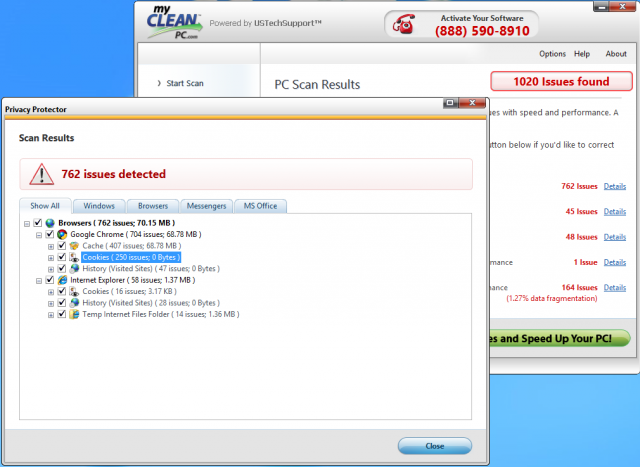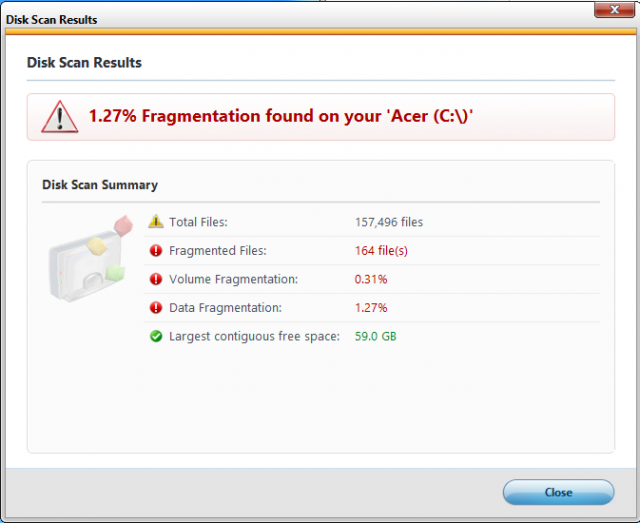Maybe you've seen the ads on the Internet or on TV in the wee hours of the morning. They make lofty promises: get rid of blue screens and error messages! Increase your speed! Clean up your system! But even when these PC cleanup apps aren't just malware in disguise, the things they're doing for your PC are often dubious. Many either replicate tasks that can be handled by built-in utilities or do things that could cause more problems than they solve.
To highlight just why you and your loved ones should never let these applications anywhere near your PC, we picked one that we'd recently seen ads for: MyCleanPC. It's the archetypal Windows cleanup app—and you probably shouldn't install it.
Intimidation tactics
These ads for PC cleanup products often follow the same basic formula: appeal to people with slow or buggy PCs, throw in a few shots of an operating system that looks kind of like Windows, tack on some "customer testimonials," and offer a free diagnosis that will make all the problems go away.
Once they've offered an easy solution and encouraged you to download and install the software, their next play is to make it seem like everything is wrong with your PC. Installing the free MyCleanPC scanner and running it using the default settings resulted in 1,020 "issues" on a PC with a week-old, barely-used clean install of Windows 8 running on it.
It turns out the threshold for what constitutes an "issue" is absurdly low. Each and every cookie and cache stored within Google Chrome—files that are completely normal and are in no way inherently problematic—are all counted as individual issues. Every individual fragmented file on your drive? Also an issue. Individual registry errors? Issues. Prepare for liberal use of scary red Xs and big warning labels hoping to further incite user panic.
The program is only too happy to identify all of these "issues" for you, but actually fixing them requires you to cough up $39.99 for a one-year license. These are business practices purpose-built to draw in especially worried or too-trusting users, with the ultimate goal of terrifying them about the run-down state of their PC before extracting money from their wallets.
So what should I do instead?
Many, many PC cleaning programs are designed to make your computer look more broken than it is, and to extract money from users who do not understand that. To many of you, I'm sure that's a given. Luckily, the things these PC cleanup applications do (or say they do) are things that can be done just as easily with free tools, some of which are actually built into Windows itself.
If your PC is actually tossing up error messages and crashing all the time, the chances are good your needs go further than what some sham of a cleanup app can fix for you. So what's the right way to handle a slow PC, or one that's acting strangely?
Malwarebytes Anti-Malware
It goes without saying you should do a full scan of your hard drive with whatever anti-virus product you're using (I think Microsoft's solution, which is built-in to Windows 8 and freely downloadable for Windows 7, is fine, but your tastes may differ), but if your computer is already infected it might need a little extra help.
I've had excellent luck over the years with Malwarebytes Anti-Malware, a free security scanning product that does a decent job of cleaning infections that more conventional software can't quite scrub away. Think of it as getting a second opinion about your computer's health.
Let me Google that for you
Getting blue or black screens of death? Seeing particular error message pop-ups? There's no shame in turning to a search engine for help. Just a couple of months ago I cleaned a particularly stubborn infection from a family member's computer after Googling an error message I kept seeing. Neither Malwarebytes nor Microsoft Security Essentials could get rid of the infection entirely, but it was a common enough infection that another anti-virus vendor had issued a handy tool to destroy the malware.
Spring cleaning
If your PC is coming up clean but just seems slow, it might be time to try removing some apps. Installing an applications or plugin that you actually want can also sometimes install applications and plugins that you never asked for, and these superfluous system tray icons and browser toolbars have a way of adding up over time. I hesitate to recommend that you uninstall things indiscriminately just because you don't know what they are… but you should consider it (and when in doubt, use the previous trick).
You should also run Windows' built-in Disk Cleanup tool to get rid of old temporary files. Defragmentation can also help if you have a spinning hard drive but since Windows Vista, disk defragmentation is set to happen in the background on a schedule by default so it isn't really the go-to recommendation it once was.
Check for hardware problems
If you've tried all of the above and your PC is still acting strangely, it's time to start looking beyond software problems—it might be that you've got a bad stick of RAM or a failing hard drive that's causing all of your trouble. Luckily for you, we've got a handy guide to help you diagnose most common hardware problems.
The nuclear option: Reinstall Windows
If your hardware is fine, your other PC cleanup efforts have failed, and your computer is still acting strangely, it's time to resort to scorched-earth tactics. Reinstalling Windows is a gigantic pain, granted, but it's also the best way to guarantee a clean system, especially if you've been afflicted by some kind of rootkit.
We've got a pair of guides—one for Windows 7 and one for Windows 8—that will take you all the way through the reinstallation process if you have to do it from scratch. Chances are your PC also came with some kind of recovery media or restore partition that you can use in a pinch.
In either case you'll still need to take care of your own data, which you'll want to move to an external drive before wiping your operating system. You'll also want to be very careful when restoring this backed-up data to your fresh Windows installation—scan everything on the external drive with your anti-virus software of choice and Malwarebytes before moving it back to guard against re-infection.