How to use special characters on your keyboard
Did you ever have the need to use special characters on your keyboard? What are special characters? Hmm, characters such as ♥, ♦ or ß? Well you can. Thankfully, Windows makes it pretty easy to insert all kinds of special characters, including symbols, accented letters, and so on.
One option is to use the Character Map utility, which has been bundled into Windows.
To run the program in Windows Vista or 7, click Start, type character, then click Character Map. In XP, I believe you can find it in the Start menu under Accessories.
Within the utility, click the font that most closely matches the one you're using (Arial is the default choice, and usually suitable for most applications), then scroll through the symbol list until you find the one you want. Click it, then click Select, and then Copy. Now just paste it in (by pressing Ctrl-V) wherever you need it.
Of course, that's a bit overcomplicated if all you need is, say, an accented e. By holding down the Alt key and pressing 1, 3, 0 on my numeric keypad, Windows instantly inserts the desired é. For an em-dash (—), it's Alt-0151. (Note that if you're a laptop user, and your numeric keypad is overlaid on the main keyboard, you may need to hold down the Fn key as well.) Here is a sample of the special characters.
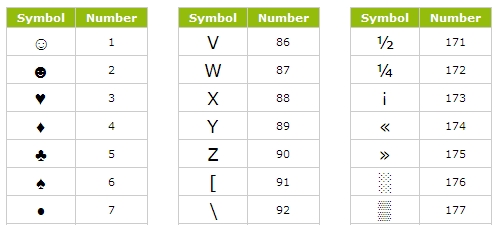
For a complete list of the codes, click here:
To use any special character (also called alt-codes), do the following in any application:
- Make sure that you switch on the Number Lock on your keyboard.
- Hold down the ALT key (left alt key).
- And type the number of which alt code you want to get.
Simple!