DIY Maintenance Tip #2: Defrag your Hard Drive....occassionally
 Sunday, June 1, 2014 at 11:20AM
Sunday, June 1, 2014 at 11:20AM Back in the days of FAT16 and FAT32, defragmenting files made a noticeable difference in hard drive and system performance. But with the advent of NTFS, faster CPUs, and more memory, defragging your hard drive is rarely necessary, and the difference may not be noticeable.
That said, an occasional defrag isn't going hurt—once every six months should do it. Windows 8.1 elects to automatically "optimize" (defrag and rearrange files) your hard drives on a weekly basis. I'd argue for my semi-annual schedule, but as long as it's not happening while you're trying to work, it's no big deal. All this is done via the Optimize Drives dialog in Windows 8.1. Older versions of Windows require right-clicking on a drive icon, selecting Properties, then Tools, then Defragment Now.
The Windows 8.1 Optimize function keeps hard drives defragged and also forces SSDs to perform deferred housekeeping.
The Windows defragger is more than adequate, but there are numerous third-party replacements such as Auslogic's Disk Defrag, IObit's Smart Defrag 3, and Piroform's Defraggler. They purportedly work better by offering more control over where files are placed. I've used or tested them all, and all work well. Is there a discernible difference in the results versus the Windows defragger? Maybe on an old, slow system, but I sure can't tell the difference on mine.
Note: Never defrag an SSD. SSDs don't store files contiguously, so defragging not only doesn't work, any attempt wastes precious write cycles. Instead...
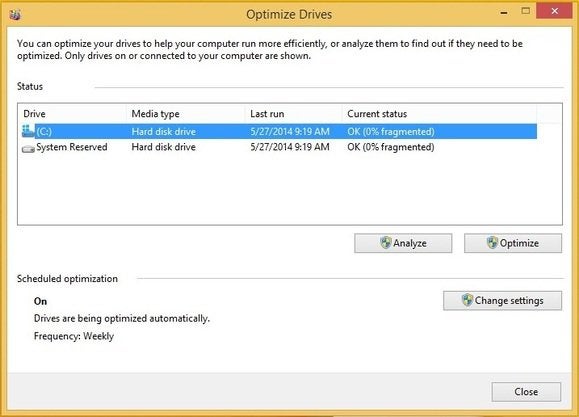
Reader Comments